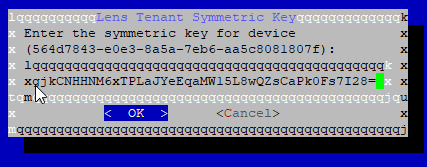Poly Lens Relay Integration into Poly Lens
Each relay has a distinct Poly Lens Device ID (serial number). After installing the relay image, this deviceId must be entered into the Poly Lens Account claiming tenant in order to generate a Poly Lens Access Key and, ultimately, register the Relay.
- Back in Poly Lens, select ACCOUNT menu > Manage All Accounts.
- Select the Account to associate the Relay.
- Select Poly Lens Relay from the side menu.
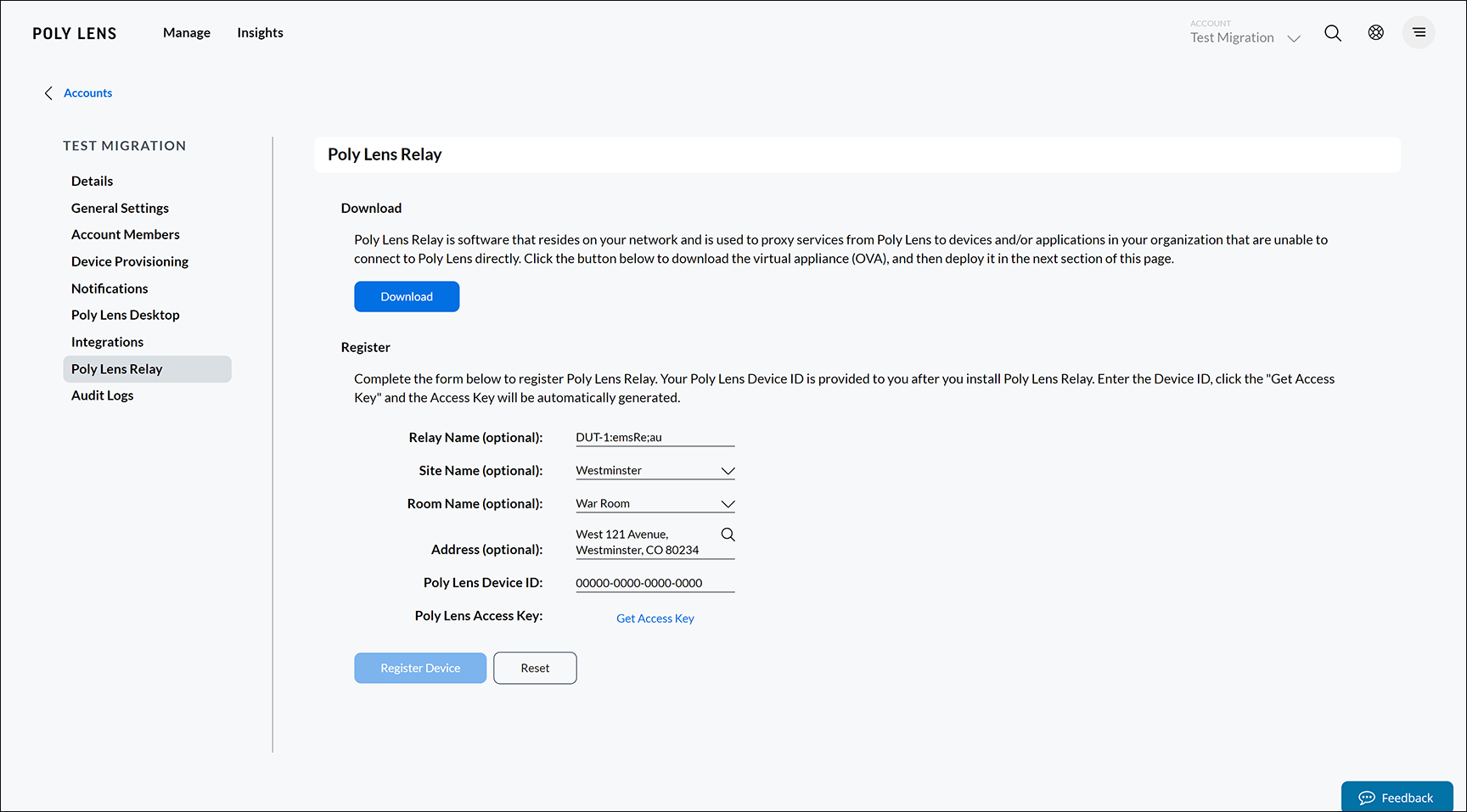
-
Enter (Register) the Relay information. Note: The Poly Lens Device ID is required.
-
To get the Poly Lens Relay Device ID – there are two options to do this:
Option 1:
- From the Support Tools menu, select Simple Webserver option, and select OK.
- Use a web browser to access the web page using the URL: http://(ip-address-of-relay):5050/ez.
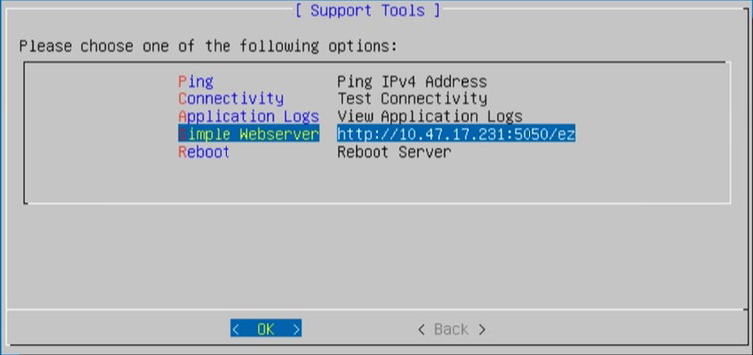
- From the web page copy the Poly Lens Relay Device ID and paste it into the Poly Lens cloud.
Note: You can also paste the Poly Lens Access Key from the Poly Lens cloud to the Relay.
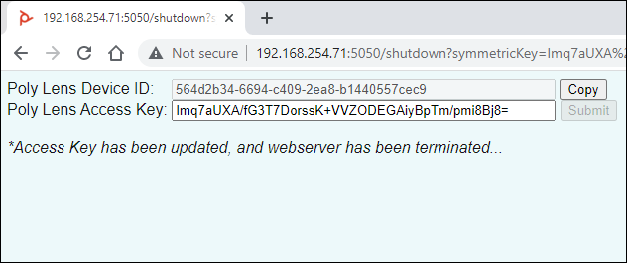
Option 2:
You can also copy and paste the Poly Lens Device ID and IPoly Lens Access Key** using Putty through SSH, using the session configuration below:
- SSH into the Poly Lens Relay using the poly account. If you are using the Putty application, make sure to set the Selection configuration options for System Clipboard under the Assign copy/paste actions to clipboards options:
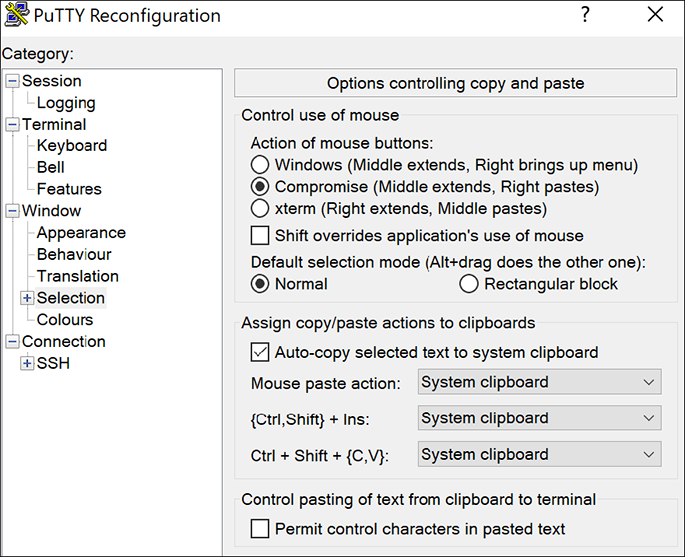
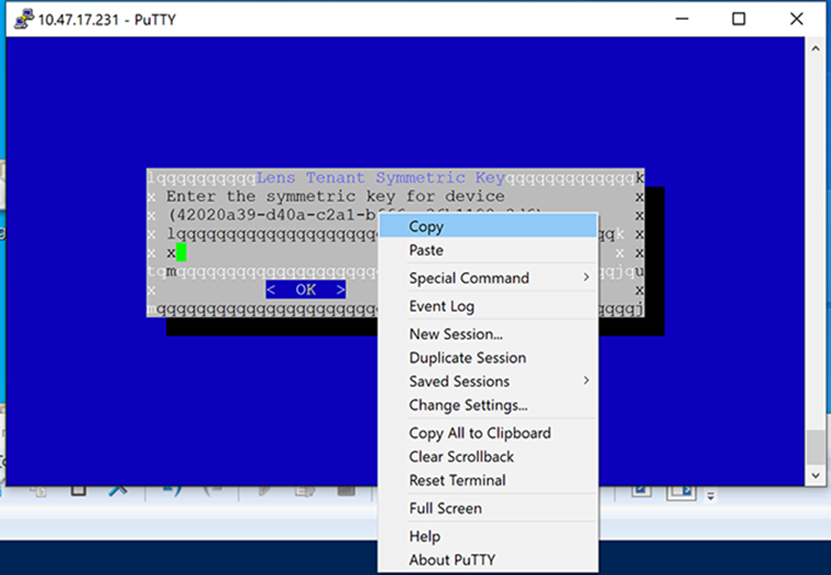
- Select Get Access Key in the Poly Lens Access Key field.
Note: This option is enabled when the Poly Lens Device ID is entered.
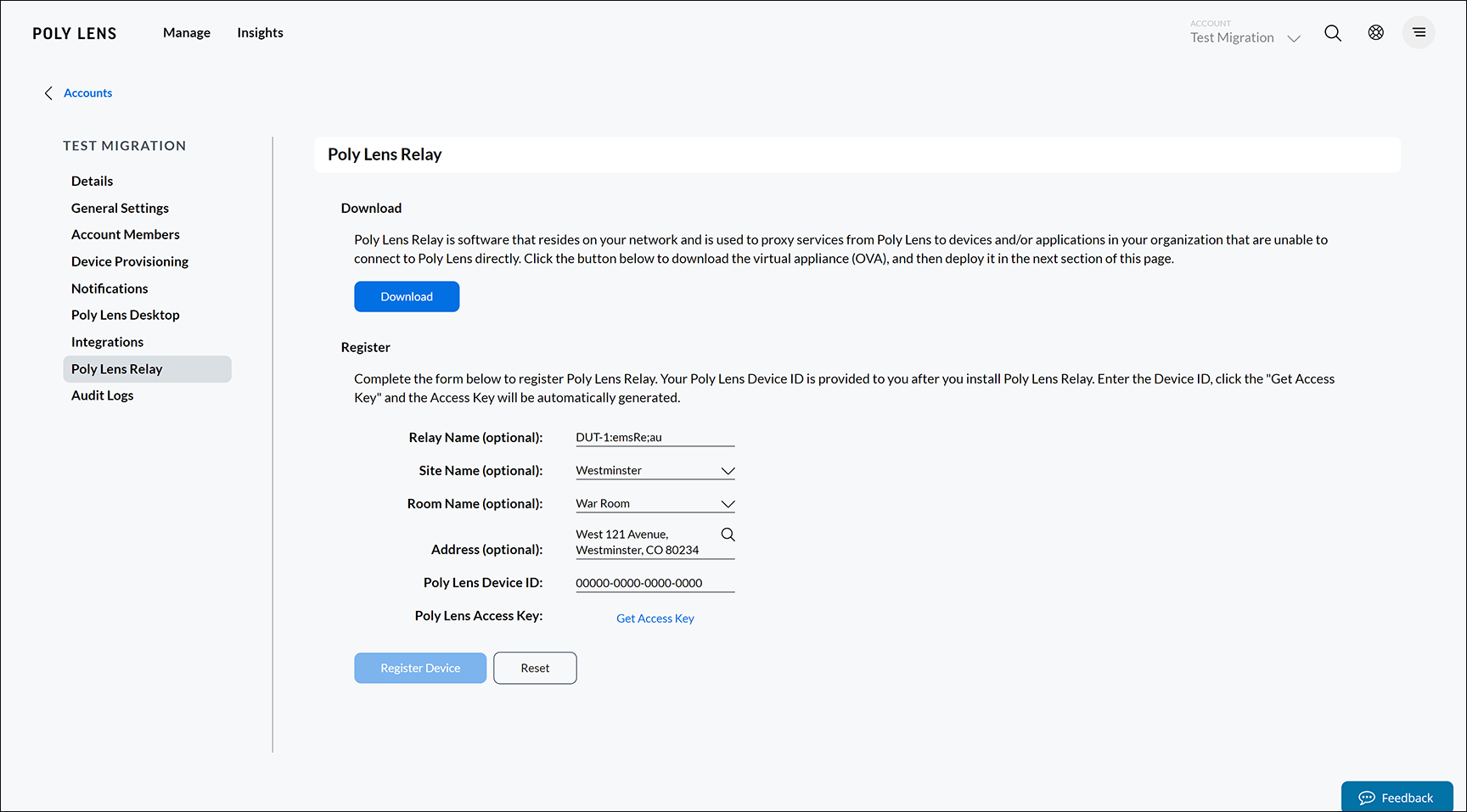
- Copy the Poly Lens Access Key that is displayed, with the copy icon.
- Select Register Device before leaving this window.
Note: This is required to complete the registration. When the Poly Lens Relay is successfully registered, you will see a popup notification as displayed below:
- Paste the copied Poly Lens Access Key into the corresponding thinshell menu on the device. Note: You may need to SSH into the Poly Lens Relay as a poly user and paste the Poly Lens Access Key.
Using Putty as configured in step 3, use the Ctrl+Shift+V keys and paste the Poly Lens Access Key into the thinshell, then move the cursor to OK and press Enter.