Policy Overview
The Lens Policy allows you to create and apply device configurations across multiple layers, with each having a specific priority level. A Priority level of a Policy layer impacts the Inheritance. The settings at a Policy layer of higher priority will take precedence over settings set at a lower priority. To access the Policy interface, select Manage > Policies. To access any of the Policy levels, simply select the level, and the Policy detail page will open.
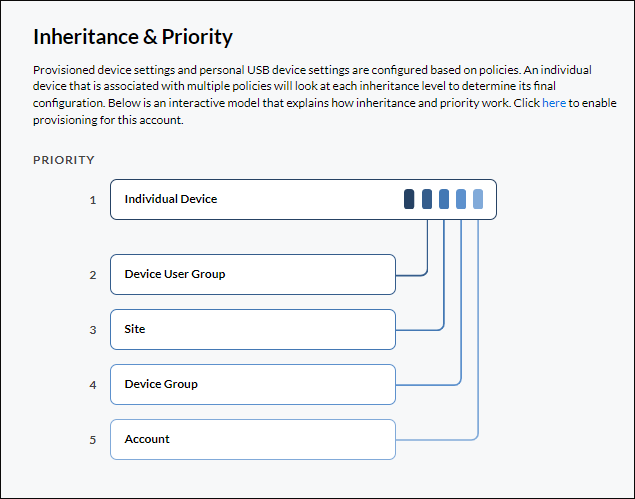
The following policies are available and are listed in the order of the highest priority first:
Individual Device
Individual Device settings are configurations that apply specifically to a single device. We recommend you use this only for a small subset of configuration settings. Settings that are unique to a device, like device name, or registration credentials to a SIP Server are a good fit for this layer of policy.
Inheritance – Settings configured at this level will only apply to the specific individual device and will not carry over to any other device.
Overrides – Settings configured at this level will always take precedence over any value set for the same setting specified at any other layer of policy.
Note: When applying Device Level Policy settings, Poly Lens will immediately notify the device of the changes, forcing the device to perform a configuration update and if necessary, a device reboot. Poly devices will not reboot while in an active call but will perform the action after the active call completes. We recommend holding off changing Individual device settings changes while a call is active on the device.
Device User Group
Device User Group is a special layer of policy that applies to devices connected through the Poly Studio App Family. Device Users can be grouped together manually in Lens or automatically by importing your groups through integration with Microsoft Entra ID (Azure Active Directory) in the Device User Groups section of Lens. Once groups are created, you can apply policies to these groups of users to apply configurations to the personal peripherals that they connect to Poly Studio Apps.
Device User Groups are a great place to apply settings to users based on criteria that are role based. For instance, power users could be grouped together to be offered early access to software. Alternatively, you could apply acoustic protections to limit noise exposure to your call center users automatically.
Inheritance - If a device belongs to a user that is in a device user group, it will inherit settings from this policy level.
Overrides – Settings applied at this layer will take priority over any settings defined at the Site and Account layers. If a user belongs to multiple user groups with conflicting settings, the Policy Priority defines the precedence for settings inheritance.
Note: Device User Groups only apply to devices that are managed through Poly Studio Apps (USB and Bluetooth).
Site
Sites provide a grouping based on a deployment scope. Using Sites allow you to predefine commonality across devices typically confined to a specific geographic location. This commonly includes settings like time zone and language but could also include settings related to customization of backgrounds specific to the building or campus.
Inheritance - If a device belongs to a Site, it will inherit settings from this Policy level. Association to the site could either be automatic or manually defined by you as an administrator.
Overrides – Settings defined by site take priority over settings defined at a Device Group or Account layer, but will be overridden by settings defined at a Individual Device or Device User Group level of policy.
Device Group
Device Groups allow you complete customization of how you organize your devices and the settings applied based on membership. As groups are manually defined by you as an admin, you can group devices together in any way that matches your specific use case. Many will find that group a subset of devices together for advanced feature testing or early software verification delivers an efficient use for group policies. Others find that grouping a smaller subset of devices for unique business requirements make their management of systems scalable.
Inheritance - If a device is in a Group, it will inherit settings defined at this policy layer. If the same setting is defined at any layer of policy for the device other than account, then the settings defined by group membership will not apply.
Overrides – Settings defined based on group membership will override any settings defined at the account layer. In the event that a device is a part of multiple groups, the conflict will be resolved based on the Group Membership priority defined per device.
Account
Account is an association that applies to all devices connected to your Lens Account. Policies will be defined by model or family, but when defined at this layer of policy will apply to all devices. Most find that setting security baselines such as admin passwords at the Account layer make managing changes easy and efficient. Defining a global version of software ensures that all devices run a company baseline. Settings applied at this level should be those that are meant to scale to the entire organization, and as such most deployments will have many settings defined as this layer with increasingly less settings applied at lower levels.
Inheritance - All devices within the account will inherit policy settings from this policy level.
Overrides – Any settings defined at any other layer will override the settings defined by the Account Policy.
Device Model and Device Families
Within Sites, Device Groups or Account, an additional layer of classification can be used for creating a policy. Under each of these policy layers, you can utilize the Device Toggle to select whether creating a Device Family or Device Model.
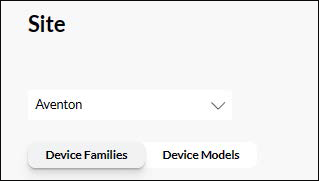
| Field | Description |
|---|---|
| Device Families | Creates a superset of configuration that apply to all Device Models within the family. |
| Device Models | Applies configuration only to a specific Device Model. |
Within a layer of policy (Account, Group, Site), settings configured as a Device Model policy will take priority over any conflicting setting created as a Device Family policy.
Family Policy Conversion
When modifying a Device Model policy for Site, Group, or Account, if a corresponding Device Family Policy does not exist, the ‘Convert to Family’ Button is available to Promote the current Model Policy up to apply to all other models within the Device Family.
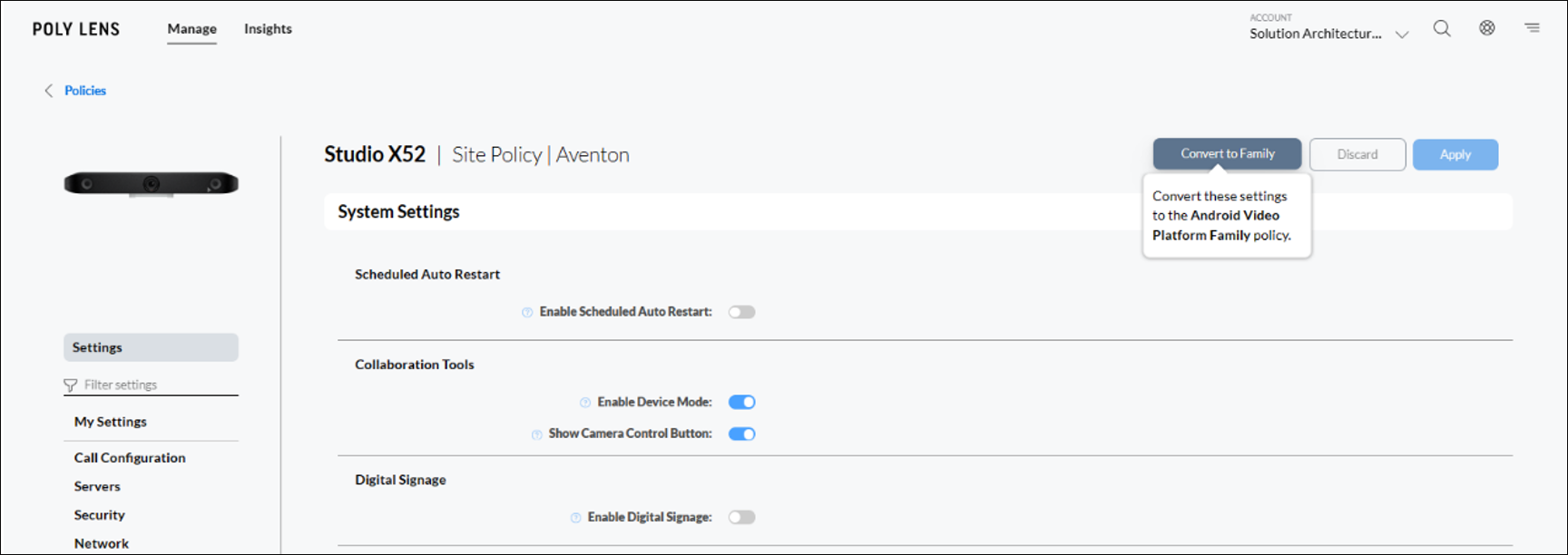
Policy Overlap and Simplification
When saving Device Family policies, any overlapping identical settings that are configured for Device Models within the family will be removed.
For example, if a setting is configured for a Poly CCX 350 and the same setting is configured identically for the CCX Family, the setting will be removed from the CCX 350 Device Model policy. This will help you automatically reduce the complexity of your settings as multiple levels of the policy are defined.
Family Grouping
Android Video Platform Family – G7500, Studio X30, Studio X50, Studio X52, Studio X70
CCX Family – CCX 350, CCX 400, CCX 500, CCX 505, CCX 600, CCX 700
Edge B Family – Edge B10, Edge B20, Edge B30
Edge E Family – Edge E100, Edge E220, Edge E300, Edge E320, Edge E350, Edge E400, Edge E450, Edge E500, Edge E550
Trio Family – Trio 8300, Trio 8500, Trio 8800, Trio C60
VVX Family – VVX 101, VVX 150, VVX 201, VVX 250, VVX 300, VVX 301, VVX 310, VVX 311 VVX 350, VVX 400, VVX 401, VVX 410, VVX 411, VVX 450, VVX 500, VVX 501, VVX 600, VVX 601
How to View the Policies Applied to a Device
Policies configured at a higher or lower priority layer are not reflected when modifying policy, instead, the complete configuration can be viewed only at a device’s My Settings page.
- Go to Manage > Inventory.
- Use the filters to locate your specific device. Example: Use Search to find your Device Model.
- From the resulting list, select your Device.
- Select Settings > My Settings from the side tabs.
- The My Settings page will display all the Policy settings applied to this Device under the Policy Inheritance column. See My settings for more information on Policies.
If you have an issue with a Policy Inheritance displaying, see Policy Troubleshooting.
The following example of the My Settings page, displaying Poly Inheritance settings of a Poly CCX 350.
Note: This page displays an additional tab (This Device) that is only available for Voice Devices.
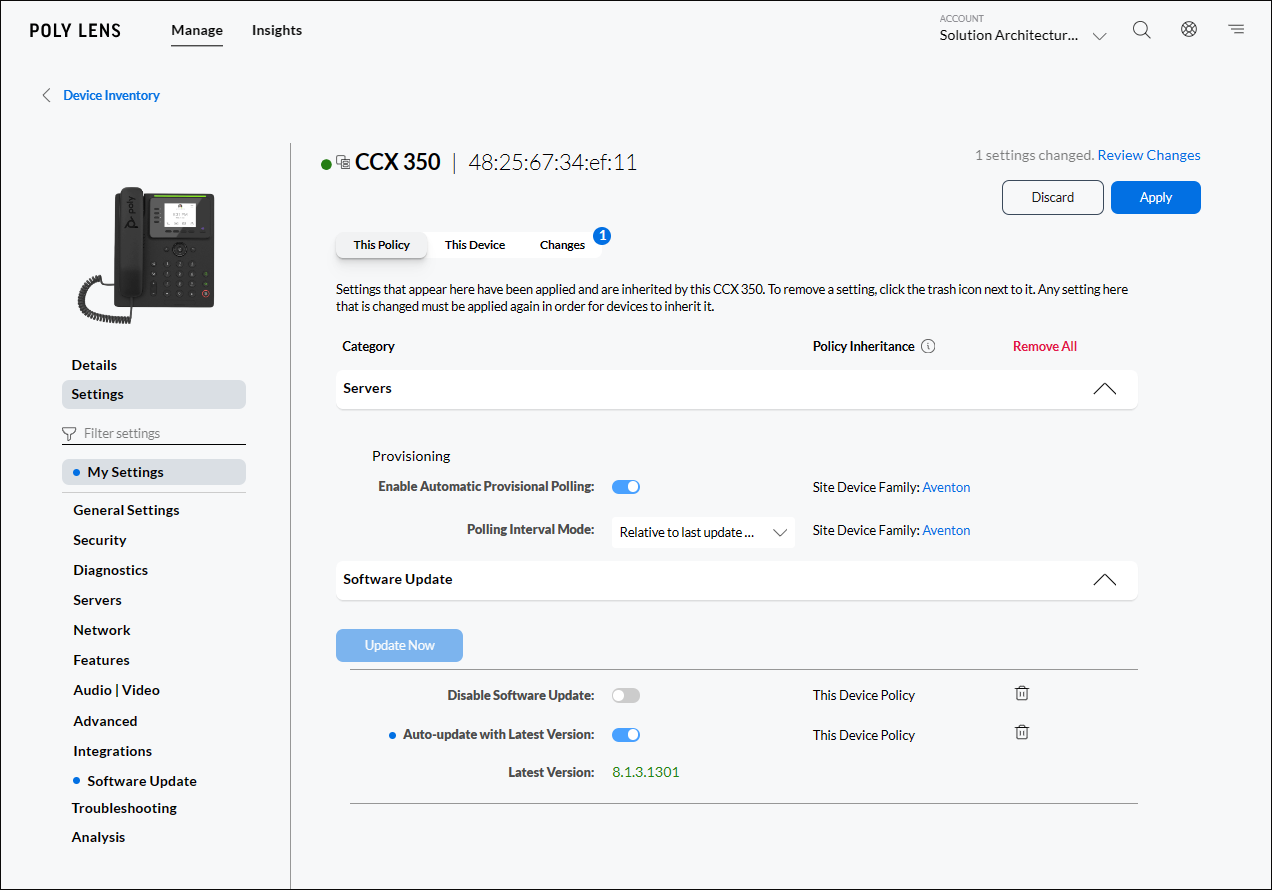
Blue Change Indicator
Throughout all layers of Policy, a blue indicator is placed beside a parameter or to the Settings section in the side bar that contains a parameter that has been changed during your active session. This indicator is cleared when the change has either been removed or saved to the Policy.