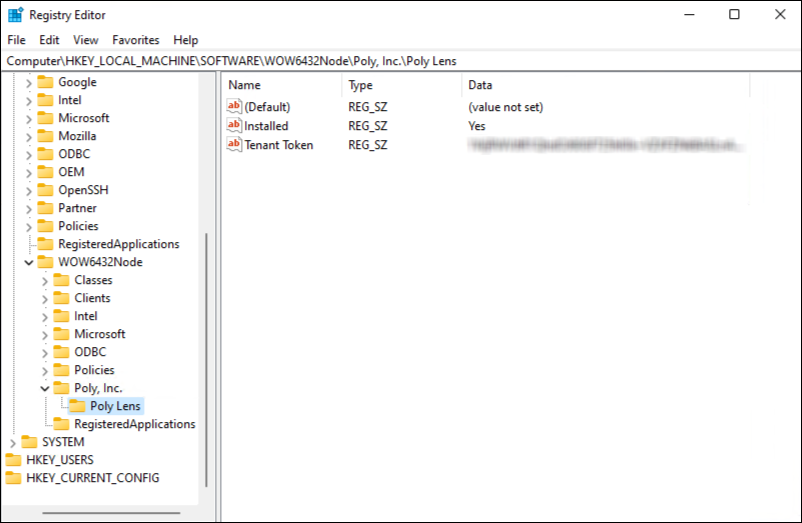Personal USB Device - Loginless
Poly Lens Desktop - Windows installer, offers a personal device user a Loginless deployment option. IT admins can create a unique client token within a Poly Lens cloud account that when deployed together with Lens Desktop to personal devices, Poly Lens will automatically associate all users to the Poly Lens cloud account associated with the token without needing the personal device user to login. This method identifies current logged in users on a Windows Operating System, allowing immediate management of all USB and Bluetooth personal devices including headsets, USB video, and personal speakerphones.
Things to Consider
-
If you have chosen to deploy Loginless deployment, the SSO app installation will fail for that end user.
-
When installing a per-machine Poly Lens Desktop Client v1.1.26 or Later, the client will auto uninstall older versions and proceed with the per-machine install. As well, any future per-user installation will be blocked from installing.
-
Once Loginless is deployed, we recommend that IT Admins who had older Poly Lens Desktop versions installed manually delete these versions from Poly Lens Inventory.
-
We do not support installing over the same version of Lens Desktop, if modifications need to be made to the same version, we recommend IT admins to first uninstall the Poly Lens Desktop client software.
-
We recommend IT Admins to first uninstall instances of their Plantronics Hub when deploying Poly Lens Desktop client.
-
Once Poly Lens Desktop is deployed with the Loginless method, you will no longer need to manually add device users in the Poly Lens portal.
Deploy ‘Loginless’ Version of Poly Lens Desktop Application
- Detailed documentation can be found at Integrations.
- Create a Client Token. See Integrations - Client Tokens for detailed information.
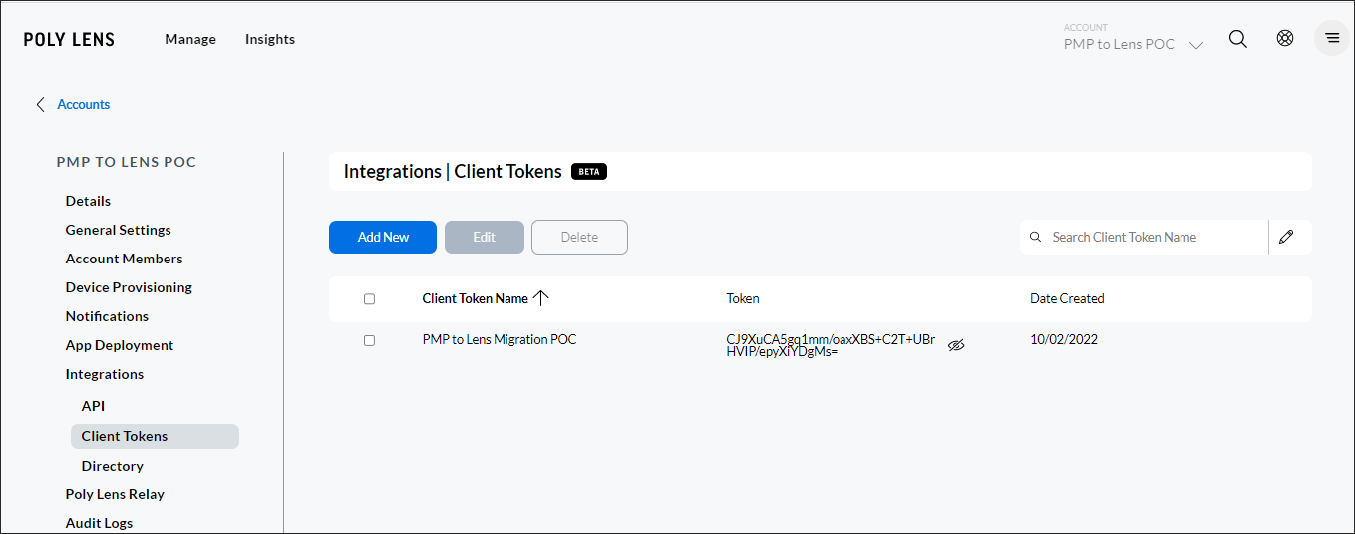
- Download the Lens Desktop Client.
Note: The Loginless feature is currently only supported by the MS Windows version of the Lens Desktop client.- Select ACCOUNT menu > Manage All Accounts.
- Select an Account from the list.
- Select App Deployment from the side tabs.
- Select Download Poly Lens Desktop > For PC.
Note: Must be version 1.1.26 or greater.
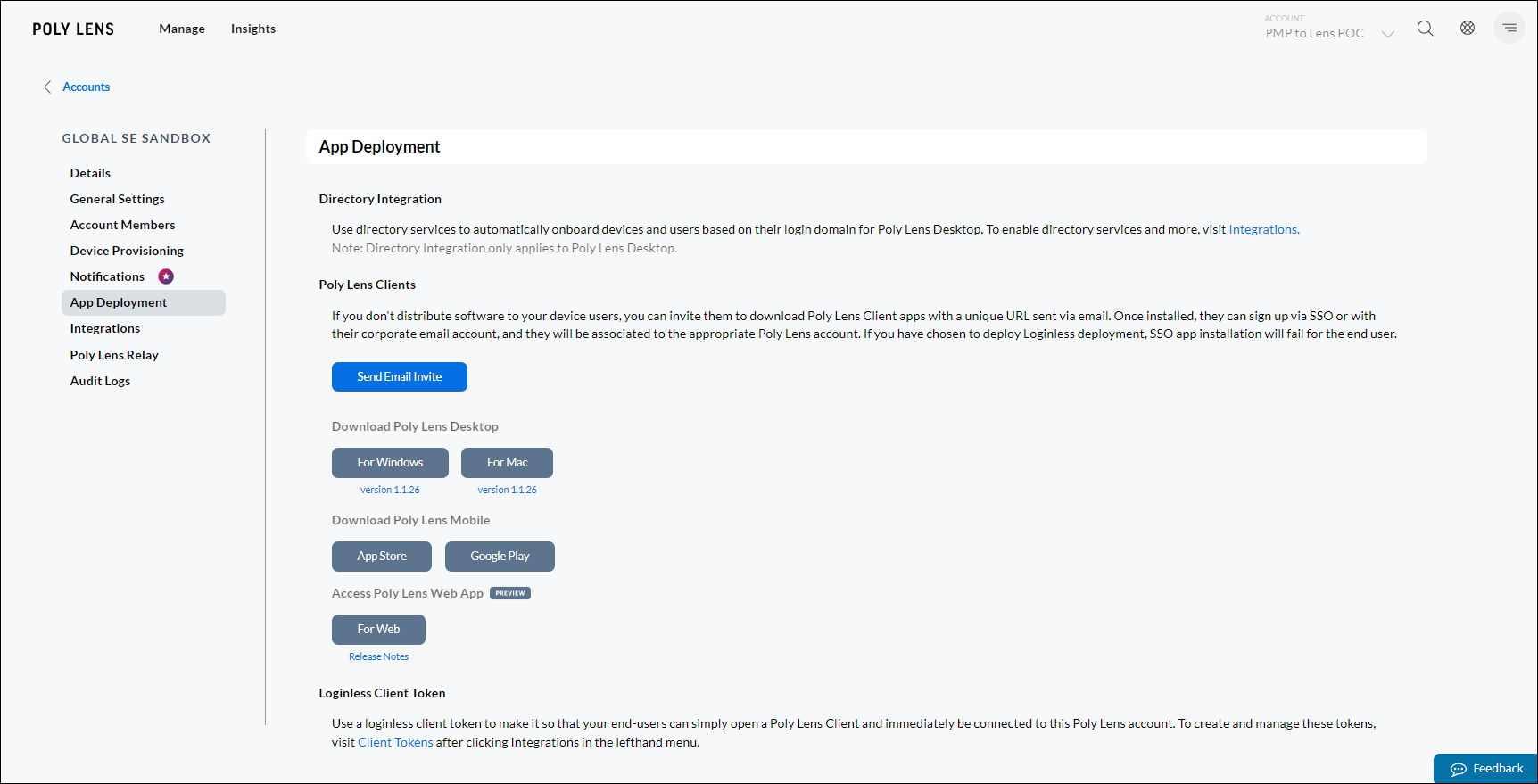
- Package the Poly Lens Desktop client for deployment by Microsoft System Center Configuration (SCCM). See [Loginless Configuration with Poly Lens Desktop App](Loginless - Client Tokens#loginless-configuration-with-poly-lens-desktop-app).
Note: Before installing the Loginless version of Poly Lens Desktop, the IT Admin should first uninstall all instances of either the Plantronics Hub or Poly Lens Desktop client software. - Deploy the Poly Lens Desktop client.
- All users referenced by their machine ID and their linked devices will now be displayed at Manage > Device Users page.
Registry Keys
For Loginless on your Windows machine you will see a registry entry on your PC system, depending on installation type it will be visible here.
Install Type: Per User Install Path: Computer\HKEY_CURRENT\SOFTWARE\Poly, Inc.\Poly Lens
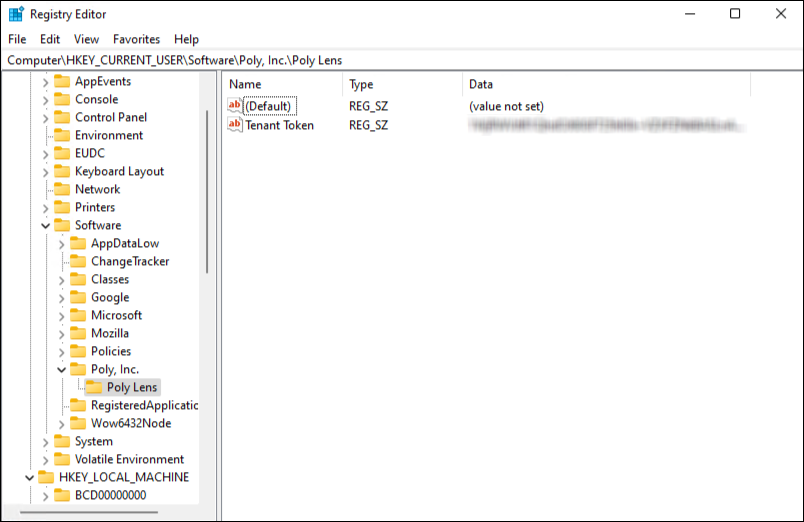
Install Type: Per Machine Path: Computer\HKEY_LOCAL_MACHINE\SOFTWARE\WOW6432Node\Poly, Inc.\Poly Lens