Provisioning Video Devices
The following onboarding options are focused on bulk onboard of video devices, or to onboard video devices to be managed by the model policies in Poly Lens. To onboard a single, or a few devices into Poly Lens see PIN/QR Code for Video.
Onboard a Single Video Device using Provisioning
You can onboard (register) a number of devices into Poly Lens, once these devices are registered in this manner, they can be managed through Poly Lens with the Manage > Policies > Device Model feature as a group.
See Supported Video Devices for a list of supported Video Device models for this procedure.
- You must be logged into Poly Lens, and have created an account.
- Device Provisioning must be enabled on the account. See Device Provisioning on an Account.
- On the Device Provisioning page, select the copy icon, located after the Provisioning Server Address, this will copy the address to the clipboard.
- Open the Video Device Web Configuration Utility.
- Select Servers > Provisioning Server.
- Select Enable Provisioning.
- In the Server Type or Authentication Type field:
- For Poly VideoOS software version 3.2.0 in the Server Type field select Poly Cloud.
- For Poly VideoOS software version 3.2.1 in the Authentication Type field select Basic.
- Paste the copied Provisioning Server Address into the Server Address field (step 3).
- Enter the Server User in the User Name field, and the Password that you entered in step 3 above.
Note: If you have forgotten the Server Password, select the view icon next to the password on the Device Provisioning page in Poly Lens, the password will be displayed and copied to the clipboard for your convenience. - Click Save.
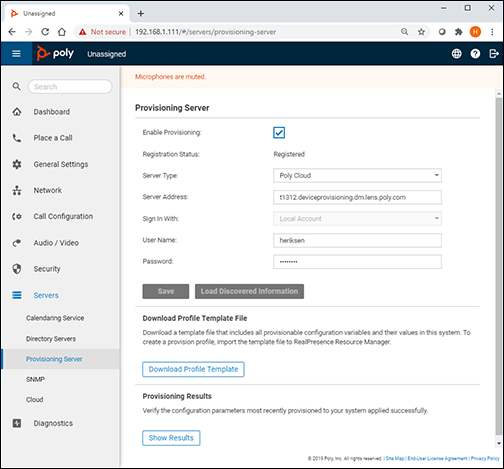
- Click Yes to save the configuration file.
- The device will reboot, select OK to refresh the Web Configuration Utility screen.
- Verify the device is in Poly Lens.
Onboard Video Devices via the DHCP Auto Discovery
You can use DHCP to automatically register your video devices to a provisioning server, before initial system setup during unpacking and out of boxing, or after a system reset.
See Supported Video Devices for a list of supported Video Device models for this procedure.
- You must be logged into Poly Lens, and have created an account.
- Device Provisioning must be enabled on the account. See Device Provisioning on an Account.
- On the Device Provisioning page, select the copy icon, located after the Provisioning Server Address, this will copy the address to the clipboard.
- Provide this information to the Poly Lens account DHCP owner.
a. DHCP Option Format: https://<ServerUser>:<Password>@<ProvisioningServerAddressURL>.
b. Your network environment will vary based on your deployment, however, the system looks for option number 160 and 66 (in that order) in the response received from the DHCP server.
Initial Parameters that are being Set by the Provisioning Service
The following parameters are set by the provisioning service.
| Friendly Name | Settings Name | Value |
|---|---|---|
| Provisioning Heartbeat Notification Interval (Seconds) | prov.heartbeat.interval | 600 |
| Update Window | upgrade.auto.timeFrame.enable | false |
| Enable Automatic Updates | upgrade.auto.enable | true |