Provisioning Voice Devices
The following onboarding options are focused on bulk onboard of voice devices, or to onboard these devices to be managed by the model policies in Poly Lens. To onboard a single, or a few devices into Poly Lens see PIN/Registration Code for Voice Devices.
Onboard a Single UC Device using Provisioning
To onboard (register) a single device into Poly Lens, the device Web Configuration Utility is used.
See Supported Voice Devices for a list of supported Voice Device models for this procedure.
- You must be logged into Poly Lens, and have created an account.
- Device Provisioning must be enabled on the account. See Device Provisioning on an Account.
- On the Device Provisioning page, select the copy icon, located after the Provisioning Server Address, this will copy the server address to the clipboard.
- The following are settings specific to Voice models, that are set from the device Web Configuration Utility.
Voice Devices
See Supported Voice Devices.
Note: Example is shown with Poly Trio 8800.
- Select Settings > Provisioning Server.
- Paste the copied Provisioning Server Address into the Server Address field.
- Set the Server Type to HTTPS.
- Enter the Server User name and Password that you copied in step 3 above.
Note: If you have forgotten the Server Password, select the view icon next to the password on the Device Provisioning page in Lens, the password will be displayed and copied to the clipboard for your convenience.
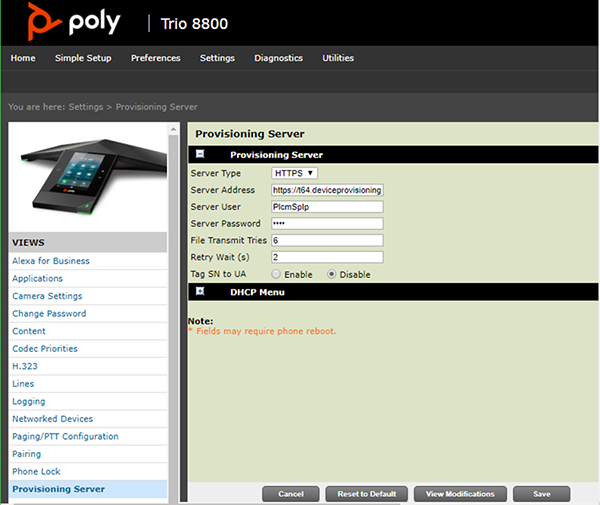
The following process is for Edge B only
- Select System Management > Auto Provisioning.
- In the ITSP Provisioning section set the following:
- Method: Periodically
- Interval: 300 (the number of seconds to check for provisioning updates)
- UCSServer: Enter the Server User name that you copied in step 3 above.
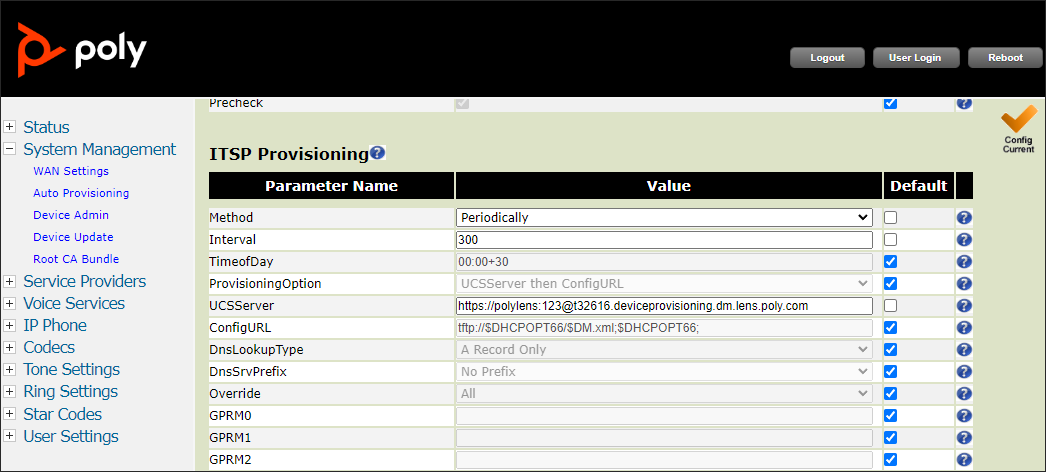
- Click Save.
- Click Yes to save the configuration file.
- The device will reboot, select OK to refresh the Web Configuration Utility screen.
- Verify the device is in Poly Lens.
Onboard Devices via the Provisioning via DHCP Auto Discovery
You can onboard (register) a number of devices in a group into Poly Lens.
See Supported Voice Devices for a list of supported Voice Device models for this procedure.
- You must be logged into Poly Lens, and have created an account.
- Device Provisioning must be enabled on the account. See Device Provisioning on an Account.
- On the Device Provisioning page, select the copy icon, located after the Provisioning Server Address, this will copy the address to the clipboard.
- Provide this information to the Poly Lens account DHCP owner.
a. DHCP Option Format: https://<ServerUser>:<Password>@<ProvisioningServerAddressURL>.
b. Your network environment will vary based on your deployment, however, Options 66, 160, or 161 may commonly be used based on your device type.
Initial Parameters that are being Set by the Provisioning Service
The following parameters are set by the provisioning service.
| Friendly Name | Settings Name | Value |
|---|---|---|
| Enable Automatic Provisional Polling | prov.polling.enabled | 1 |
| Provisional Polling Mode | prov.polling.mode | rel |
| Relative Period Between Polling Requests | prov.polling.period | 86400 |
| Polling Start | prov.polling.time | 03:00 |
| Polling End Time | prov.polling.timeRandomEnd | 05:00 |
| Enable REST API Interface | apps.restapi.enabled | 1 |
| Enable HTTP Server | httpd.enabled | 1 |
| Enable Web Admin Portal | httpd.cfg.enabled | 1 |
| Screen Capture | up.screenCapture.enabled | 1 |
| Enable Poly Lens | feature.lens.enabled | 1 |
| Enable Legacy Polycom Cloud | feature.pcc.enabled | 0 |
| Enable ObiTalk Cloud | feature.obitalk.enabled="0" | 0 |
| Enable Lens Reporting (for VVX) | feature.da.enabled="1" | 1 |
| Lens Cloud Environment | pcc.url | 0ne00092668 |